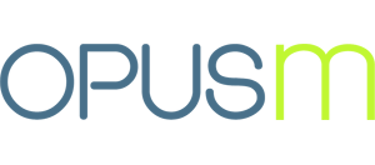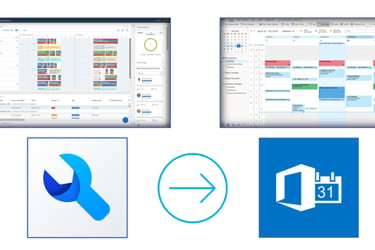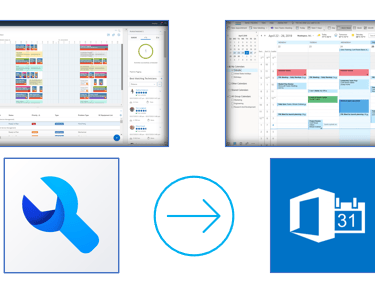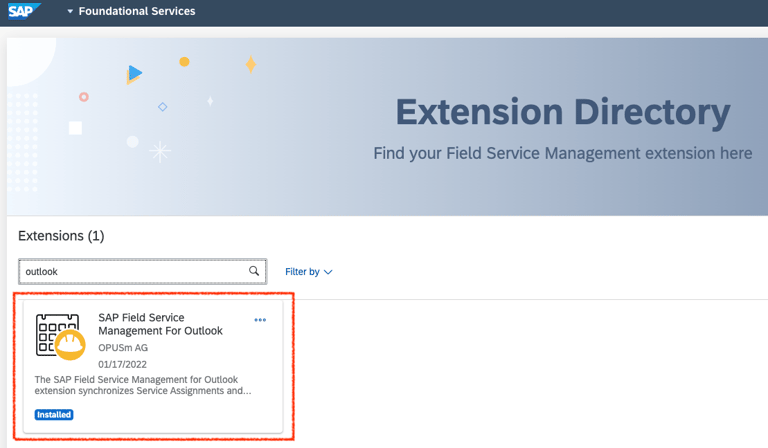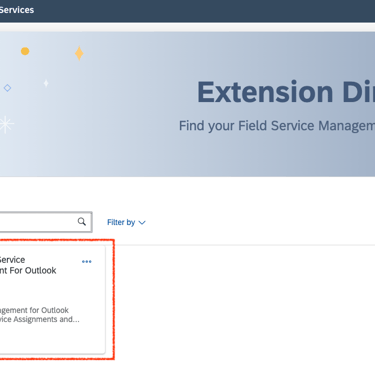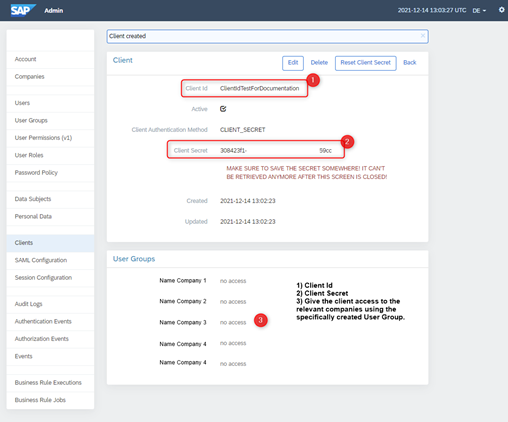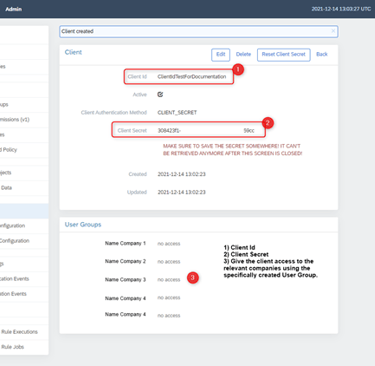FSMinviteOut is a read-to-use extension app for SAP FSM.
You can install and start using it in less that 15 minutes.
FSMinviteOut replicates FSM Planning Board Events (Reservations, Abscesses and Released Assignments) from SAP FSM to Outlook
Users receive appointment invitations in their Outlook for FSM Events.
There is an option to activate FSMinviteOut only for one or all of the above-mentioned FSM Events.
By default invitations are sent from FSMinviteOut sending email address 'sffo-noreply@opusm.ch'. It would be possible to choose your own sending email address.
FSMinviteOut works in all FSM active tenants in DE, EU, US, CN and AU.
The invitations come with a default Subject and Body. It would be possible to customise invitation based on your specific needs.
FSMinviteOut invitations could be adjusted to your needs. Examples from other customers include the following.
Provide a hyper link to the activity in the Outlook invitation. (Users are directed to the exact FSM activity on mobile or web by a click)
Provide contact details in the Outlook invitation.
Auto delete FSM appointments in Outlook once they are cancelled in FSM. (remove from the calendar directly)
Auto accept of FSM invitations in Outlook.
Please contact us if you have specific requirements.
Supporting technicians in FSM assignments are included in FSMinviteOut. They receive invitations as well.
It is possible to limit the functionality to a limited set of FSM users (whitelist them). Only those whitelisted users would receive invitations.
Features
In the main menu of SAP FSM (or via the Shell main screen), select ‘Foundational Services’.
SAP FSM Extension directory opens up. Find FSMinvite on the store.
Click on the 3-dot menu, select instal and follow the prompt to finish installation.
You have finished the installation step.
Installation
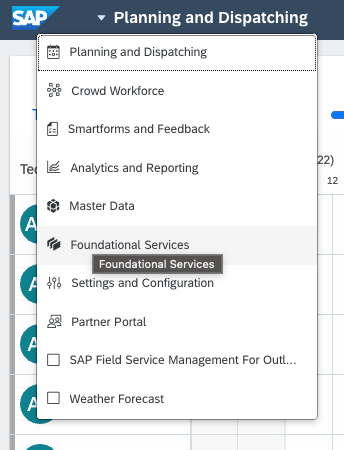
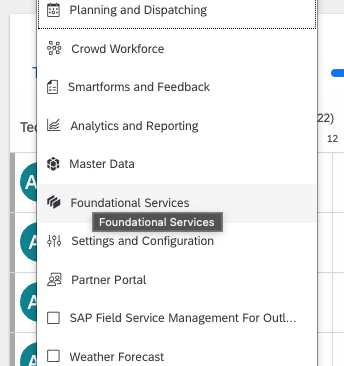
Go to your account admin space.
Click here to download this Admin Policy Group (also known as User Group) and import it to your account.
Create an OAuth Client and assign the new Admin Policy Group above to the client in the company of your choice.
Keep the client id and secret to be used later.
Go to SAP FSM main screen on shell (you could do this by clicking on the SAP logo on the top left corner of the screen).
Find a new additional card now available in your SAP FSM for Outlook integration.
Click on the card and fill in the following information on the FSMinvite Configuration page.
important always make sure you have populated the whitelist with at least one email address for testing purposes.
important if the whitelist is left empty, ALL FSM users will receive invitations. Make sure you notice this.
important Email addresses of employees in Outlook and in FSM Master Data record must match.
After creating a tenant, you will receive a message and your tenant is successfully created.
Go back to FSM shell again. (repeat step 2 of configuration - see above)
Click on the FSMinvite card.
Now, you will see your tenant information, expiry date and the whitelisted email addresses.
Select appointments types of your choice (Absences, Reservations and Activities) to be synchronised to Outlook.
Click Accept Changes.
You are all set.
Configuration
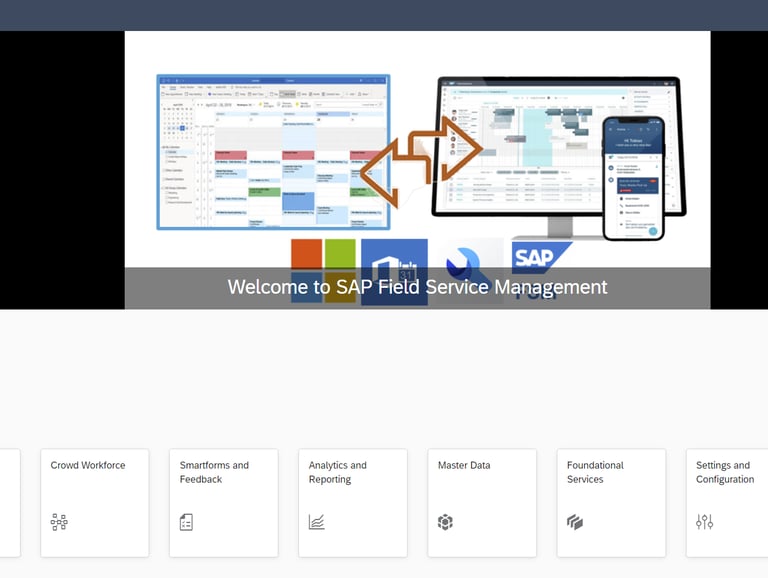
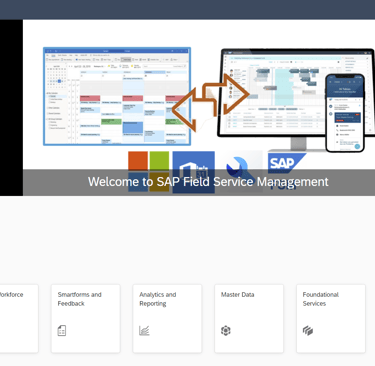
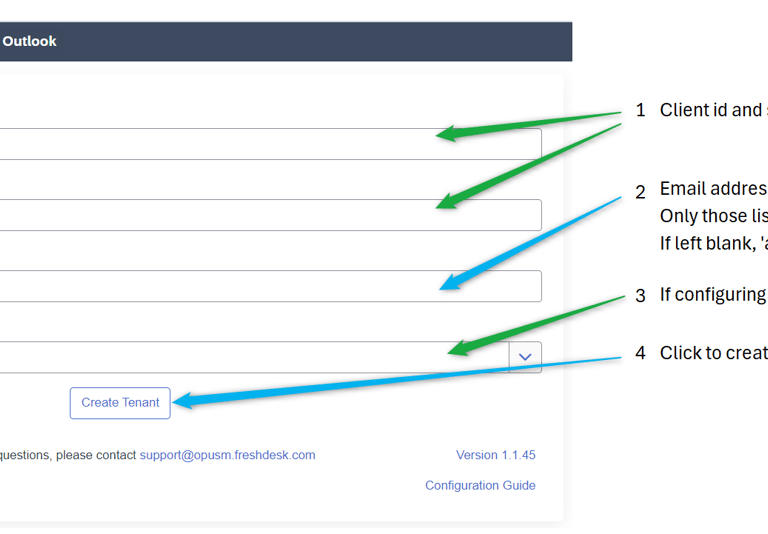
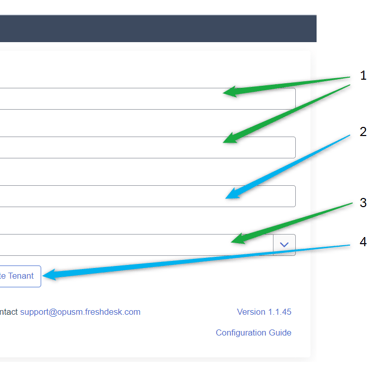
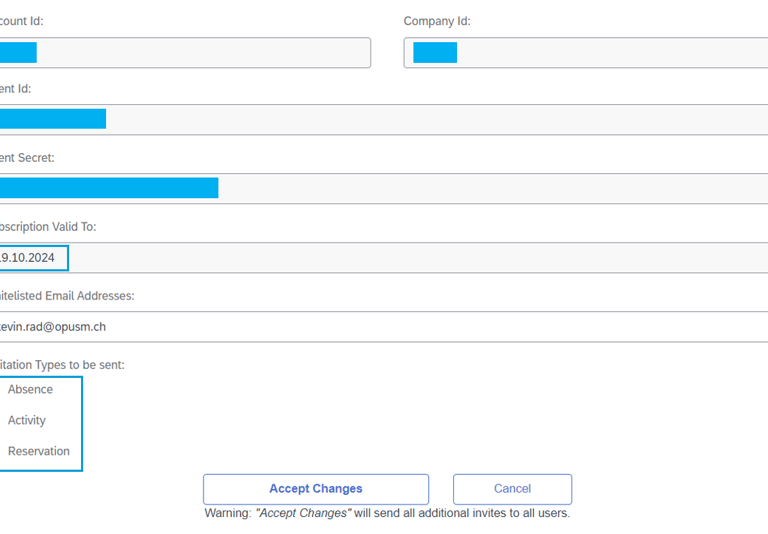
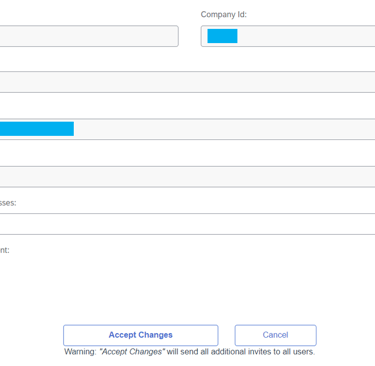
FSMinviteOut is offered as a Software as a Service SaaS solution.
To use FSMinviteOut, each user is granted a licence.
FSMinviteOut is free to install and use for a test period of two weeks.
After the trial period; an active FSMinviteOut licence is required.
Licence prices are based on the number of users and contract terms.
Please contact us for detailed information. (use the form at the bottom of this page)
Licencing
As an FSMinviteOut user, you are covered by our support organisation based on our SaaS agreement.
Product updates and releases are provided regularly and when necessary.
FSMinviteOut is fully compatible with SAP FSM.
SAP FSM product enhancements are reflected in FSMinviteOut when and if necessary.
Support
Always ensure FSMinviteOut sender email address is not blocked by your firewall or spam management policy.
Complex Business Rules which change Activities or PersonResevvations very often and have a long execution time, could impact FSMinviteOut in rare scenarios. Please contact us if you observe this happening.
Your installation was not successful. Common causes:
You did not use the Policy Group offered on this page.
The Policy Group for the FSM Client is not assigned in the right company.
The email address of employees on FSM Master Data record is different to their Outlook email address.
FSMinviteOut invitation emails are blocked in your spam filter.